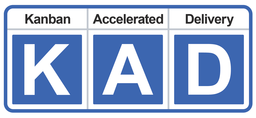x
How to Add, Edit or Remove an Internal Column
Step 1: Open an EasyKAD™ Kanban Board
Step 2: Click the green Edit Board Layout button in the right side panel.![]()
Step 3: Click the green Column Settings button on the Column you want to edit![]()
Step 4: Click the down arrow on the Internal Columns box and select the number of internal columns.
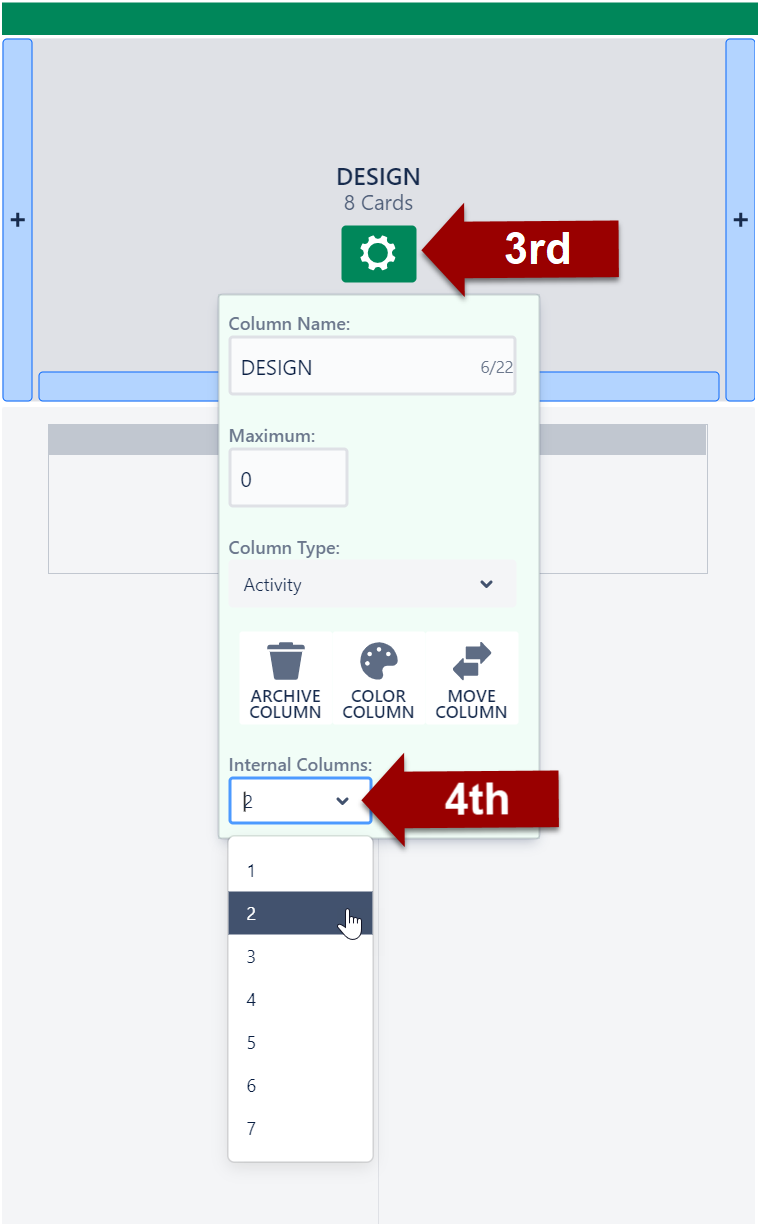
Step 5: Select a number from the drop down list
Selecting one (1) is the minimum and returns the Column to it’s original state, effectively removing the Internal Columns.
There is a maximum of seven (7) Internal Columns per Sub-Column or Column.