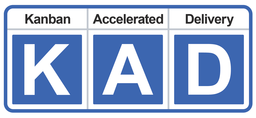x
How do I Automatically add Current User as the Whattie when new Card is Created?
Out of the box, Jira Cloud automatically adds the person who creates the Issue to the Reporter field. This same functionality may be created using Jira’s free Automation. The role of Project Administrator or higher is required.
Step 1: Click on Projects in the top menu bar, select a Jira Project
Step 2: Click on Project Settings in the grey left sidebar, then the Automation menu item
Step 3: Click blue Create rule button in top right hand corner
Step 4: Click + Issue created and then click blue Save button
Step 5: Click New action
Step 6: Click Edit issue
Step 7: Click on > More options
Note: Do not touch the Choose fields to set dropdown field
Step 8: Uncheck the This rule should send emails.
Step 9: In Additional fields box delete all content and then copy and paste the code below:
{
“update”: {
“Whattie”: [{
“add” : { “id”: “{{initiator.accountId}}” }
}
]
}
}
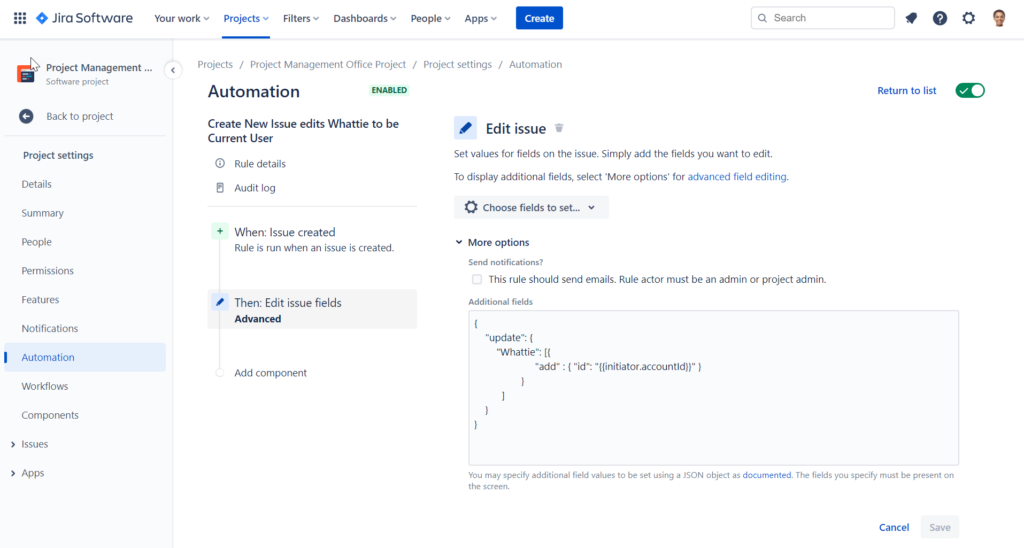
Step 10: Click blue Save button
Step 11: Name the rule: Create New Issue edits Whattie to be Current User
Step 12: Click blue Turn it on button
Step 13: Click Return to list in top right corner
Step 14: Check the toggle beside your new rule is green/on for Enabled.
It is optional to include extra criteria to refine when the rule applies for certain Jira Projects or Issue Types (New condition, Issue fields condition, Issue Type is one of <values>).